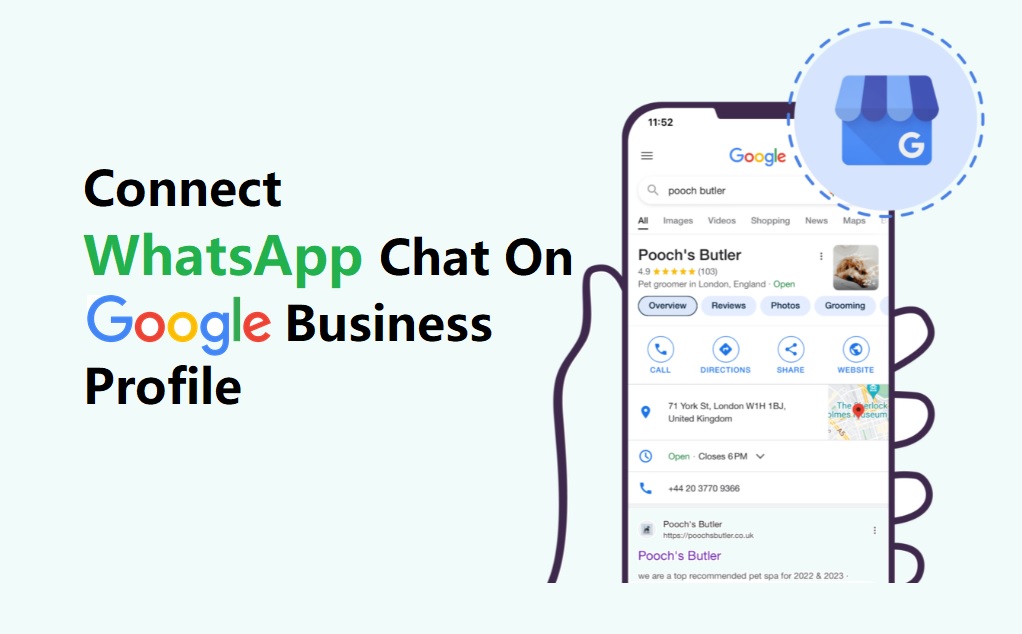Every business tends to be available on the online platform through websites, Facebook, Instagram, listings etc. Creating a business profile is the first step that every business needs to do first. It’s a listing of a business on google for the search engine.
What is Google Business Profile?
Google Business Profile (formerly Google My Business) is a free tool by Google that allows business owners to manage how their business appears across Google Search and Maps.
In simple words, it’s a listing of a business on Google that appears in the Search Engine Results Page(SERP).
For Example: When you search for “Datagen” on Google, the Search Engine Results Page (SERP) will display the screenshot shown below. The section on the right side is the Google Business Profile of “Datagen Internet Service Pvt Ltd”.
Step-by-Step Guide to Adding WhatsApp Chat to Google Business Profile
Step 1: Create a WhatsApp Business Account
Download WhatsApp Business App or use the official WhatsApp Business API (via platforms like Authkey). Check 10 minutes WhatsApp Business API Onboarding.
Step 2: Generate Your WhatsApp Click-to-Chat Link
- Use this format:
https://wa.me/<91YourNumber>
Example: https://wa.me/91981xxxx678 - Optionally add a pre-filled message:
https://wa.me/<91YourNumber>?text=Hi%20I%20saw%20your%20business%20on%20Google
Read More: Why is WhatsApp Business API Compulsory for Businesses in 2025?
Step 3: Shorten the Link (Optional but Recommended)
Use tools like 0KB in the Authkey’s Dashboard, Bitly or TinyURL to make your WhatsApp link more clickable and trackable.
Step 4: Go to your Business Profile.
Step 5: Click Edit profile → Contact.
Step 6: Next to “Chat,” select Edit
In the “Chat” drop down, click the Down arrow
Select either WhatsApp or Text message.
In the “URL” or “Phone number” field, add your WhatsApp click to chat URL or a phone number that can receive text messages.
Click Save. That’s it.
Key Features:
Appear in Google Search: Your business shows up when people search for products/services you offer near them.
Available on Google Maps: Your business will have active directions on the google maps. Customers can reach out to you easily using a navigation path.
Display Important Business Info
- Business name
- Address / Location
- Phone number
- Website
- Business hours
- Photos
- FAQs
- Reviews
- Collect & Respond to Customer Reviews
Build trust and reputation with public reviews from customers. - Enable Direct Communication
Let users call, message, or get directions directly from your profile.
⚠️Important Things to Note Before Connecting WhatsApp to Your Google Business Profile
Keep Your WhatsApp Number Active and Verified
Ensure you’re using a valid and active WhatsApp Business number (either via the app or API). Inactive numbers can lead to customer trust issues and missed opportunities.
Respond Quickly to Incoming Chats
Users reaching out via Google Business Profile are often ready to engage. A delay in response could mean losing a potential lead. Enable notifications and set response-time goals for your team.
Use Auto-Replies or Chatbots to Stay Available 24/7
For high chat volumes or after-hours queries, set up automated replies or WhatsApp chatbots to maintain engagement and capture leads even when your team is offline.
Maintain a Professional Chat Experience
Use a business-friendly display name, profile photo, and business description. This adds credibility and trust when customers land on your WhatsApp.
Read More: The Ultimate Guide To Setting Up A WhatsApp Chat Widget
Bonus: Use WhatsApp Business API for Advanced Features
Upgrade from the basic WhatsApp Business App to the WhatsApp Business API to unlock powerful capabilities that help you scale and automate your communication.
Multi-Agent Chat Handling
Allow multiple team members to manage customer chats from a shared inbox — perfect for sales, support, and marketing teams.
Read More: All-in-One WhatsApp CRM by Authkey: Automate, Manage, Convert
Automated Replies & Lead Qualification
Set up intelligent chatbots to instantly respond, qualify leads, and route chats based on customer intent.
Broadcast Campaigns & Chat Analytics
Send promotional messages, updates, and alerts to thousands of users. Monitor performance with real-time delivery, read, and click metrics.
RCS Marketing: The Future of Business Marketing in 2025
Conclusion
Adding WhatsApp Chat to your Google Business Profile makes it easier for customers to reach you instantly via WhatsApp. It allows visitors to connect directly through chat, improving response times, building trust, and increasing conversions by offering real-time, convenient support. With features like auto-replies and chatbots, your business can stay available 24/7 — ensuring you never miss a lead.
For businesses like cafés, restaurants, or even large enterprises, creating a Google Business Profile is the first step to building an online presence. By integrating WhatsApp into your profile, you enable direct, real-time communication that enhances customer experience and drives engagement.
🚀 Ready to supercharge your chats?
Try Authkey’s No-Code WhatsApp API & CRM — fast setup, advanced automation Chatbots, and zero coding required.