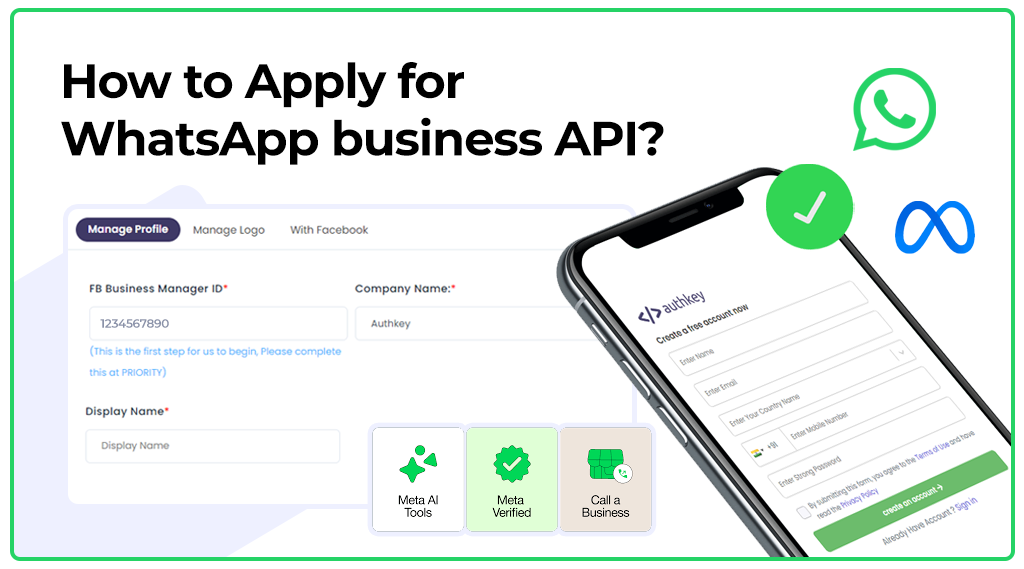
Are you looking to grow your business and build a strong connection with customers, Increase your engagement rate through WhatsApp. You just need WhatsApp business API by Meta. As Meta does not offer a direct platform to use their API. They make a process to get it.
Here, you will learn about the complete processes to get your WABA account. From facebook business manager setup to get WABA account with BSPs provider to connect with supported platform where managed Whatsapp APIs.
In this article, we gonna see how we can set up and connect our business to WhatsApp. Before starting make sure you have valid business documents, a business website and a registered phone number on which you want to start WhatsApp.
As everything is managed by Meta you need to set up first Meta Facebook manager account. Let’s see how we can apply and get a Facebook manager account. If you have already a Facebook manager account then you can skip to the second process, How to get WABA ID.
Basic Requirements to Start WhatsApp Business API
To start your business with WhatsApp, you need some basic requirements before proceeding further. Make sure you have all the necessary documents before you begin to avoid getting stuck in the process and ensure easy verification.
Valid Documents of Organization/Business: At Meta, you need to submit all the valid documents for your registered business, such as GST Number, CIN Number, Registration Number, PAN card, etc.
Registered Mobile Number: Ensure you have a business-registered phone number, and WhatsApp is not active on it. For WABA, it must be a non-active WhatsApp number.
Facebook Profile/Page: The company must create a Facebook profile and a registered Facebook page with all the relevant details. Make sure all the details match the documents.
Facebook Manager ID: To activate your profile, you need a verified Facebook Manager ID.
Note: If you are already using the service and are interested in shifting your WhatsApp, all you need is the WABA ID from your BSPs provider.
Start with Facebook Business Manager
When you have all the documents and a valid number, the first step is to create a Facebook profile to start your WhatsApp Business API journey. After getting the Facebook profile, you need to create a Facebook page for your business.
Create a Facebook Profile: Go to Facebook and create a personal profile. You will use this profile to create and manage your business page and Business Manager account.
Create a Facebook Page: After setting up your profile, create a Facebook page for your business. Go to the ‘Pages’ section and click on ‘Create New Page.’ Fill in all the required details, ensuring they match your business documents.
After setting up the profile and page, you can manage everything from here. Meta provides you with all the features, tools, and access. You can manage templates, page access, and Ads control from here.
Importance of a Verified Business Manager ID
When you activate everything on Facebook, the next step is to get a Business Manager ID. It helps Meta legitimize your business for the WhatsApp Business API. There are two ways to get the Business Manager ID: You can apply through your Meta Business Suite. All you need to do is go to your Business Suite and check if you have a Business Manager ID available or not.
This is not enough; if you get a Business Manager ID, it doesn’t mean you can proceed further and get the WhatsApp Business API. You need to check if your Business Manager ID is verified. Only in a verified condition can you proceed further.
Note: If your Business Manager ID is not verified, you have to follow different steps. There are two methods to get your Business Manager ID verified:
Enabled Verification Button: In the security centre, if it shows “Eligible for Verification,” you can click here and proceed further. You have to provide all the details and submit all the relevant documents. They ask you to submit your GST number, PAN card details, and registration documents of the company. You also need to provide a registered email address and phone number for verification.
Note: You can use any phone number here; it is not mandatory to use your WhatsApp number.
Disabled Verification Button: Many new users do not get the option of verification to get verified. Don’t worry about this. To enable the verification button, users need to make a DEMO app and then connect it with the Facebook Business Manager account.
What is a Demo App & How to Make It?
A demo app is a clone app used to make a copy of your registered business details and features list. It helps notify Facebook that you are looking for verification for your app, enabling the verification process.
To make a demo app, you just need to sign up on the Meta Developer Portal. After signing up, you can create a new app. During the app creation process, it asks for your business details and the reason for creating the app. After creating the demo private app in your profile, it will show an app ID. You need to copy it. Then, on Facebook, go to your Meta Business Suite, and in the account section, you have the option of Apps. In the app section, you get the option to connect the app. Here, you can paste the app ID, and you are ready to verify your Business Manager ID. After that, just follow the above steps to verify your account.
After getting verified, you are now ready to apply for a WABA account.
How to Apply for a WABA Account
After getting your Facebook page verified, you are eligible for a WABA (WhatsApp Business API) account. To get the WhatsApp Business API, you need to reach out to a Meta BSP (Business Solution Provider).
Meta does not offer a direct platform to use their WhatsApp Business API. Instead, they partner with 70-80 third-party service providers known as BSPs. Meta does not manage every business directly; this is handled by the BSPs. BSPs provide a platform for businesses to manage and customize the APIs according to their specific needs.
BSPs act as a bridge between Meta and businesses. All approvals and customizations are handled by the BSPs. Meta will only give approval for your message templates. BSPs also provide CRM support and a dedicated portal where you can manage your reports, segment your audience, and run campaigns.
The BSPs’ platform offers features to automate your complete system notifications, create chatbots, and manage agents on their platform.
Get started with Authkey
As an official meta tech partner Authkey is a trusted platform by 500+ active clients. If you are ready to connect with your customer over WhatsApp then start with signup on Authkey.
Authkey is a leading business service provider (BSP) of Whatsapp business API. A completely customizable platform that offers all the Whatsapp services according to business needs from multi-channel support to Automated chatbot support.
After signing up on authkey starting WhatsApp is easier, Just browse to the Whatsapp section and you get multiple options to apply for a WABA account. You can fill in the accurate details in the form section to connect your Facebook business manager account with the authkey.
Hereafter successfully connecting Authkey with the Facebook manager ID, you can easily ready to send WhatsApp