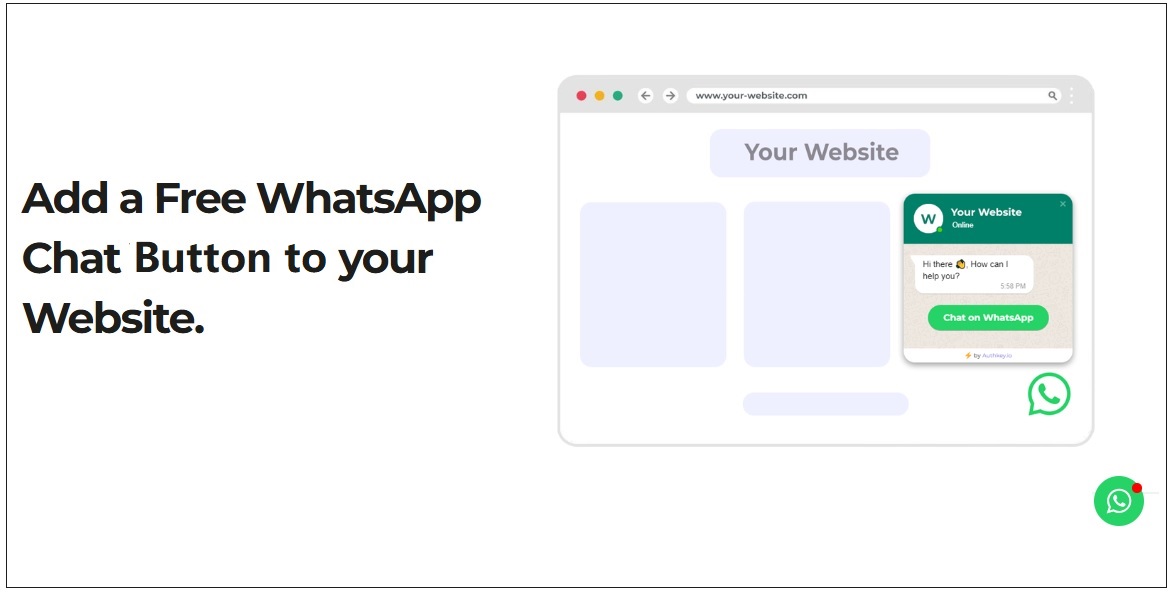The website is an important part to keep the business running and online presence. There must always be an option for visitors to chat instantly without filling lengthy forms or signups verification.
A WhatsApp Chat Button makes it effortless for customers to connect with business in real time without filling forms, waiting for email replies, or navigating clunky live chat systems.
By adding a WhatsApp live Chat button( WhatsApp Widget), you give a one on one chat option to the visitors who want to chat with you(business). It also builds trust and also captures leads instantly and provides 24/7 chat support through a platform your customers already use daily i.e. WhatsApp.
The best part? Setting it up is quick and requires no complex coding. In this step-by-step guide, you’ll learn exactly how to create and add a WhatsApp Button on your website using Authkey’s WhatsApp Chat Widget and have it up and running in just a few minutes.
What is the WhatsApp Chat Button?
A WhatsApp Chat Button is a small floating icon that allows website visitors to initiate a chat with a business directly through WhatsApp by clicking on it. It appears on the website pages in the bottom right corner. WhatsApp Chat Widget opens a direct WhatsApp conversation with your business either on the mobile app or WhatsApp Web for desktop users. WhatsApp Chat Widget is a convenient way for customers to connect with businesses.
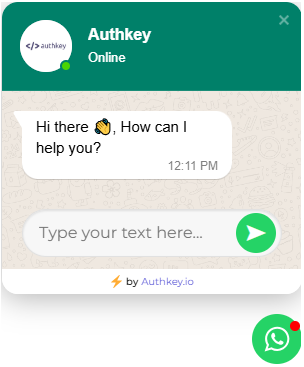
Read More: Top 10 WhatsApp Chat Widget Tools
Role of WhatsApp Business API
The WhatsApp Business API is vital for Authkey’s WhatsApp Chat Button setup. The free WhatsApp Business App works for small businesses, the API offers powerful full fledged features designed for scale, automation and team collaboration.
Authkey’s WhatsApp Live Chat button works on the official Meta verified WhatsApp business API number. With the API number connected to your WhatsApp chat button, every chat flows into a team inbox to agents in the WhatsApp CRM, where your team can manage, reply, and track conversations in real time.
Key roles of WhatsApp Business API:
- Easy Integration: Connect WhatsApp chat button directly to your official WhatsApp Business number.
- Multi-Agent Support: Enables multiple team members to handle conversations simultaneously.
- Automation & Chatbots: Set up auto-replies, lead capture flows, and conversation triggers.
- Security & Compliance: Ensures verified business communication with end-to-end encryption.
- Scalability: Handles large volumes of customer interactions without limitations.
The WhatsApp Business API turns a simple chat button into a powerful customer engagement tool combining instant communication with automation and CRM integration.
Read More: WhatsApp Widget: Why Does Every Business Website Need it?
Add a WhatsApp Chat Button to Your Website
Prerequisites Before You Begin
Before setting up your WhatsApp Chat Button, make sure you have the following in place:
- Authkey Account: Create a free Authkey account to access the dashboard and generate your WhatsApp Chat Widget.
- WhatsApp Business API: Required to onboard WhatsApp Business API first, if already done, just set up WhatsApp Chat Widget.
Fast Onboarding
WhatsApp Business API Onboarding – Embedded Signup:
Go Live in just 10 minutes!
- Website Hosting/Server Credentials: You’ll need access to your website’s backend code to embed the widget code.
With these essentials ready, you’ll be able to set up your WhatsApp Chat Button smoothly in just a few minutes.
Add a WhatsApp Chat Button to Your Website(Step by Step)
Step 1: Sign Up & Onboarding
- Start by creating your free Authkey account to access the dashboard.
- Next, proceed with the onboarding of your official WhatsApp Business API.
- Follow the onboarding process here: WhatsApp Onboarding with Authkey
- Once completed, you’ll receive your WhatsApp Business API number, which will be linked to your chat button.
Step 2: Widget Customization
Once you have your WhatsApp Business API number, it’s time to customize your chat button.
- Go to the Authkey Dashboard → Chat Management → WhatsApp Widget → Create Widget.
- Fill in the required details to design and position your widget:
- WhatsApp Number – Enter the WhatsApp Business API number you onboarded with Authkey.
- Display Name – The name that will appear inside the chat widget (e.g., your business or agent name).
- Logo Upload – Add your business logo for branding.
- Background Color – Match the widget color with your website theme.
- Template Selection – Choose from available widget styles.
- Open Widget by Default – Decide whether the widget opens automatically when the page loads.
- Welcome Text – Add a greeting or pre-typed message to encourage chats.
- Position & Margin – Select left or right corner and adjust margins as per preference.
- Once all customization is done, click “Create Widget.”
Your widget is now ready with your branding and preferred settings.
Step 3: Embed Code Installation
- After clicking “Create Widget,” a popup window will display the generated code.
- Copy the code snippet provided.
- Open your website’s backend and paste the code just before the </body> tag.
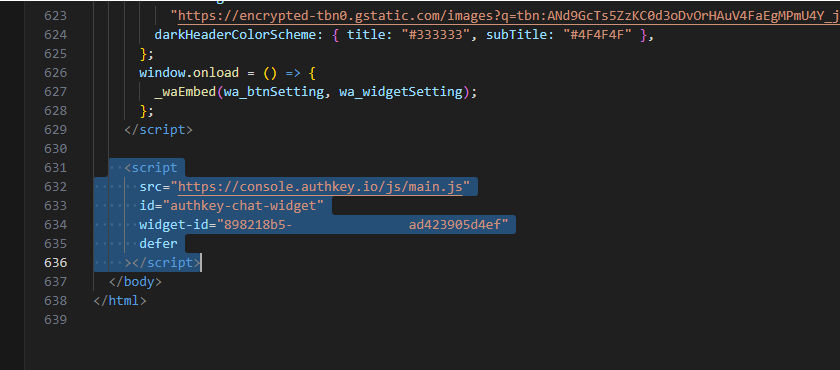
4. Save and publish the changes.
Refresh your website to test the WhatsApp Chat Button—it should now appear on the pages where you added the code.
Read More: The Ultimate Guide To Setting Up A WhatsApp Chat Widget
Key Benefits Of WhatsApp Chat Button
Adding a WhatsApp Chat Button to your website goes beyond convenience. It transforms the way you connect with visitors and capture leads. Here are the top benefits:
- Instant Engagement : Start real-time conversations with visitors the moment they land on your site. They don’t have to fill in a form or signup to get in touch. Visitors can start engagement by instant chat.
- Higher Conversions : Sometimes visitors want to ask or have doubts before signup/ registration. They left the website in doubt. If they have a chance to chat instantly will Reduce drop-offs with one-click WhatsApp chats.
- Familiar & Trusted Platform : WhatsApp is the world’s most widely used messaging app, making communication easy and reliable. Almost every smartphone user has a WhatsApp App installed. Click on the WhatsApp Chat button opens the WhatsApp messaging App to chat.
- Seamless Follow-ups: WhatsApp Chat button messages are sent to the Authkey’s WhatsApp CRM. Off time conversations available as well as messages remain available even after visitors leave your website. The User chat history is maintained.
- Multi-Agent Support : Assign chats to different team members for faster response.the system automatically transfers / distributes leads among the multi agents.
- Automation Ready : Enable auto-replies, chatbots, and triggers to handle queries efficiently.
- 24/7 Availability : Customers can reach you anytime even outside business hours.WhatsApp Button is always available to website visitors to start a chat.
Read More: Benefits of WhatsApp Chat Widget Over Regular Live widget
Connecting WhatsApp Chat Button to CRM
WhatsApp Business API number does not work on the mobile phone. So, Where will you find the Chats coming from WhatsApp Business API(WhatsApp Button)?
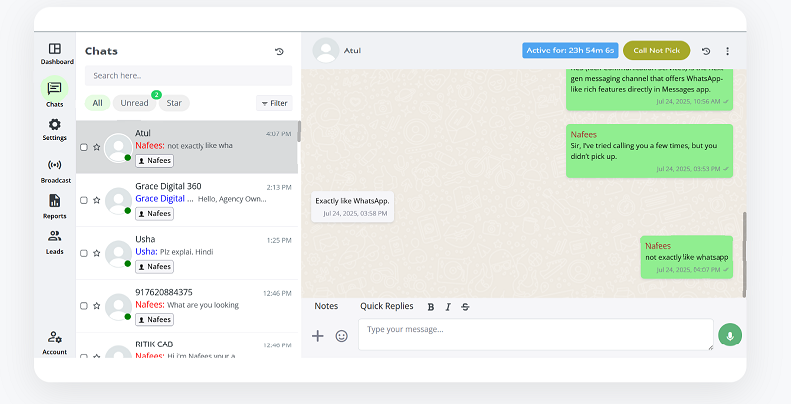
Authkey’s WhatsApp Chat Button is powered by the official WhatsApp Business API and seamlessly connects to the WhatsApp CRM (also known as the Team Shared Inbox) when you complete onboarding through Authkey’s embedded process.
All messages received on your WhatsApp Business API number from the Chat Widget, campaign replies, support requests, or CTWA ads, flows directly into Authkey’s CRM, where your team or assigned agents can manage and respond.
Businesses can design automation flows based on departments, ensuring chats are routed to the right agents. From there, agents can reply, add internal notes, or transfer conversations effortlessly within the same CRM.
Authkey’s WhatsApp CRM acts as a centralized chat inbox where all messages from your WhatsApp Business API number are collected. You can create multiple agent accounts and distribute chats among them for faster responses.
In addition, the CRM tracks every conversation, agent performance, and complete chat history. You can review past interactions anytime. The collected contacts can also be used to run targeted WhatsApp campaigns, making it both a support and marketing powerhouse.
All-in-One Solution
All-in-One WhatsApp CRM by Authkey
Manage chats, automate replies, track performance, and boost customer engagement—everything in one place.
Optional: QR Widget Use
You can also generate a QR “Scan-to-Chat” Widget, available with the WhatsApp Business API. Many businesses use it alongside the WhatsApp Chat Button to give customers multiple ways to connect instantly.
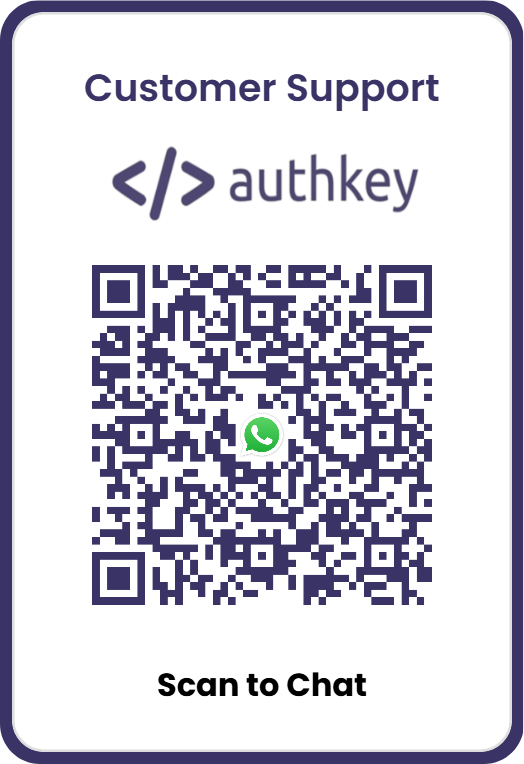
The QR Widget works like a digital business card—it includes your QR code, business name, and logo, giving customers a direct option to start a WhatsApp chat. It’s especially useful for customer support. For example, eCommerce brands often print the QR code on product packaging or shipping boxes, allowing customers to scan and instantly connect with support via WhatsApp.
NEW FEATURE
Scan-to-Chat on WhatsApp
Create a branded QR that opens WhatsApp instantly—perfect for packaging, brochures, stores, and events.
No code required, ready in minutes.
Conclusion
Adding a WhatsApp Chat Button to your website is one of the simplest yet most powerful ways to connect with visitors, capture leads instantly, and provide real-time support. With Authkey’s WhatsApp Chat Widget, you don’t need coding knowledge—just sign up, customize, and embed. In a matter of minutes, your website will be ready to chat with customers on the world’s most trusted messaging app.
Get Started Free