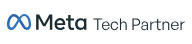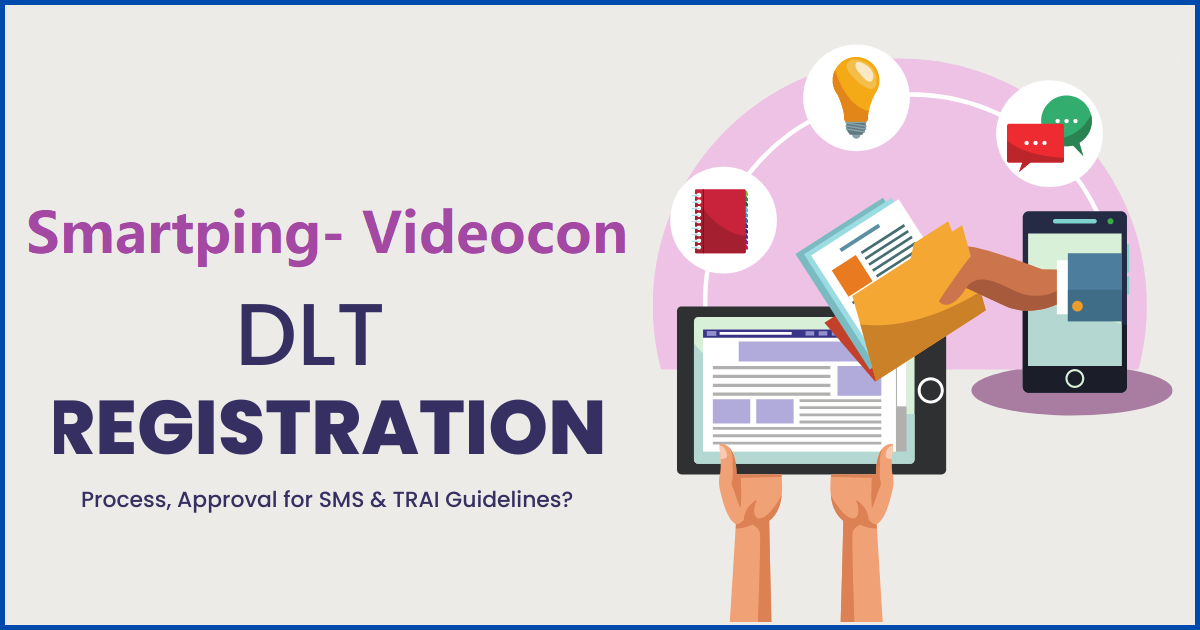Smartping DLT Registration - How To DLT registration on Videocon(Smartping)?
In accordance with the guidelines issued by the Telecom Regulatory Authority of India (TRAI), businesses that want to send SMS to customers in India need to register with any of the DLT (Distributed Ledger Technology) operators. The DLT operators are essentially a set of platforms that help businesses manage their SMS communications with customers and ensure compliance with TRAI regulations.
Once a business has registered with a DLT operator, it can send SMS to its customers throughout India. It's worth noting that all the DLT operators are synchronized with each other, which means that once a business is registered with one DLT operator, it can communicate with customers of any telecom operator that has integrated with any other DLT operator.
However, it's important for businesses to ensure that they follow all the TRAI regulations related to SMS communications, such as obtaining explicit consent from customers before sending promotional messages, maintaining records of all SMS communications, and so on.
Here we will discuss the Videocon-Smart Ping DLT panel step by step and How to register on it?
Note: Be prepared with the soft copy of all the original documents. All the soft copy must carry the clear details of photo, name, and address. The maximum format size allowed is 10 MB
DLT registration on Smartping(Videocon)
Open the link in your browser : https://pingconnect.in/entity/register-with
Select “As Entity” for business registration. And click to the “Next” button.
“As Telemarketer” option is only for the service vendors.
A company that wants to send business SMS to its customers, choose “As Entity” option.
Once you click the “Next” button the new page will open with a login window.
Click on the “New DLT Registration” option as depicted in the picture below.
In the next page of “Location of Company”, by default it is “INDIAN”, click to “Next”.
If the business company is not located in India, please select the “Overseas” and click to “Next”
In the next page, select the “New Registration” for fresh DLT registration.
If you have already registered on another DLT operator, then select the “Enrol Entity” option.
A pop up will appear that will guide you about the pricing. Click on the OK tab.
CUSTOMER ACQUISITION FORM will come to the next.
Select the “New registration” option.
Fill the “Name of organisation” as per the documents.
Select the “entity type” from the dropdown list. There are a number of options available. Like the government, partnership firm, private limited, etc.
Fill the email ID for registration. It must be in an active state so that you can receive the activation links.
Select the “category of organisation” like Education, Health, Real Estate, Banking, etc.
In the next section you need to fill the Company address.
You must fill all the fields of address aligned with the same address in the business document.
Enter the active mobile number. Click on “Verify”. You will receive the verification one time password on the same.
The next section is to upload documents.
Fill the PAN number and upload the soft copy. The photo on the PAN card should be clear, this is a common reason for the rejection of documents.
Fill the CIN/ GST/ TAN number and upload the soft copy. Mention GST number will minimize the chance of rejection.
Proof of identity: there are a number of document options. The most common docs are GSTIN, Adhar card, Election commission ID, passport, etc. We recommend you to submit the government approved ID.
Upload the soft copy of address proof. It should be a government issued document like, adhar ID, election Commision ID, recent electricity bill, passport, Lease agreement, etc.
Authorized Person Information
The section is all for information about the authorisation person.
A Letter of Authorization (LOA) is a formal document that grants permission or authority to an individual to act on behalf of an organization.
An LOA typically includes the following information:
The name and contact information of the authorizing party
The name and contact information of the authorized party
The specific functions or tasks that the authorized party is authorized to perform
The duration of the authorization
Any conditions or limitations that may apply to the authorization
Signatures of the authorizing party and the authorized party
Click here to download Letter of Authority.
Fill the name of the authorised person exactly same as in documents.
Fill the mobile number.
Upload the soft copy of the letter of authorization. It should be written on the company headpage with seals and signatory.
Fill the designation of authorised person in company or business.
Fill the business email address.
Payment Section
Click on the “click here for bank details” on the smartping page.
A pop window will open having bank and account details for the payment.
There was no charge for the DLT registration in the past, but now the operator charges are Rs.5000 + 18% GST, a sum of total Rs. 5900. The one time payment is non refundable.
Do a payment transaction on the pop account details. You will receive the transaction receipt.
Fill the transaction number in the “Payment Details” section.
Upload the transaction receipt in the “Other document” section.
Check the agreement with terms and conditions and submit the form.
Note: Before you submit the form please recheck every details,uploaded soft copy, names, signatory, etc.
In response with submission of DLT portal page and details, you will receive an email from no-reply@vimpl.com for account verification. Click on the verification link to activate your account.
That was all for the DLT registration on Videocon(smartping). Within 2-3 days you will receive an approval email that has login credentials. You will get the entity ID by the process. But still you will not be able to Send SMS. You need to register the Sender ID and message Content templates. Click here to know the details of the process for Entity ID, Sender ID registration and content template.
Send SMS using Authkey
As you get the entity ID, Sender ID and content template, you can start sending SMS using Authkey platform. You need to set up an authkey account with these DLT details.Click to know the process.
We are here to help you with every stucking aspect you face. Moreover you can try our trial plan to start for free and check the efficiency rate of message sending. Check out the DLT Registration and setup on Authkey for more information.
Written by
Pankaj Singh
Tech, SEO & Marketing
Enthusiast