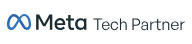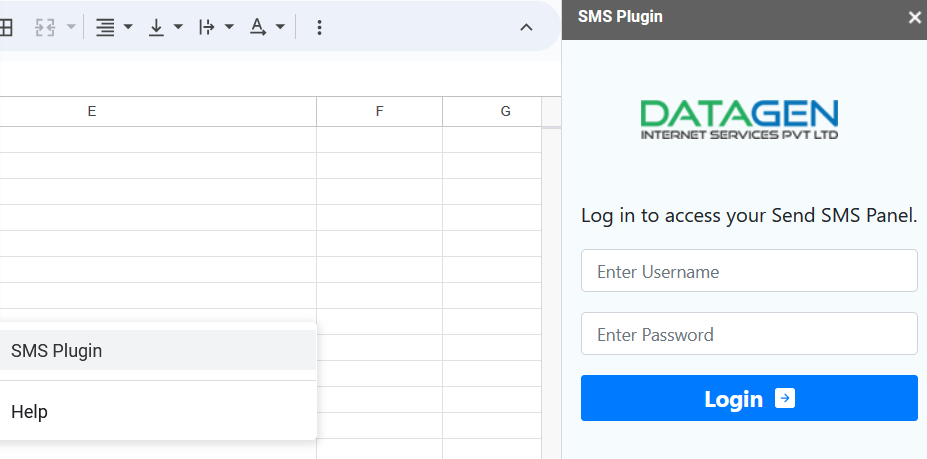Excel to SMS
Send Bulk SMS to a number list in your Excel spreadsheet with Our Plugin.
The Authkey’s Excel plugin enables you to send SMS messages directly from your E.xcel sheet, eliminating the need to log into the Authkey’s SMS portal. This guide provides a step-by-step process to help you set up Excel to SMS in your Textlocal account, which involves a few straightforward steps.
What is Excel to SMS plugin?
Excel to SMS is a process of sending SMS messages to a column of number in an Excel spreadsheet as the source of information for the message content. This process involves importing the contact details from the Excel spreadsheet into an SMS plugin software, which then sends the SMS messages to the phone numbers listed in the spreadsheet.
Excel to SMS is often used by businesses or organizations that need to send messages to a large number of people quickly and efficiently, such as marketing campaigns, event notifications, or emergency alerts. This method allows them to personalize the message content and target specific groups of recipients based on the information in the Excel spreadsheet.
Sign up an Authkey account and add SMS credit.
If you are new to Authkey, we recommend you to create a new account by simple signup. Click here.
Setup your DLT entity, Sender ID and approved content template. Know more about DLT registration.
Add SMS credits
In order to use the SMS plugin for sending messages, it is necessary to have credits available in your Authkey account.. To obtain credits, simply log onto the website and click on the Recharge button located My account–> recharge.
How to install the SMS plugin?
First option to install SMS Plugin
Search SMS Plugin Datagen in your browser. Or Click.
Click on Install button
The excel plugin will install into the browser extension.
Second option to install SMS plugin
Open the excel spreadsheet.
Click Extension→ Add-ons→ Get add-ons
A new window will open Google Workspace Marketplace
Write SMS Plugin in search box.
Click on the Datagen extension shown in picture below
Click on install.
Note: Don’t Confuse with the name Datagen plugin, Authkey is a product of Datagen.
How to launch the SMS plugin through excel spreadsheet?
You can open the SMS plugin extension through the excel spreadsheet.
Open the excel sheet.
Click on the Extension option available in the Header.
Click on the SMS Plugin → SMS Plugin.
It will launch the SMS plugin in the right corner.
Login SMS plugin with Authkey account
You need to login for the first time to connect the SMS plugin with Authkey SMS interface. Use the login credentials of the web portal.
Select Country: Select your operating country, for India select the INDIA option.
Select Mobile Column: Select the column of excel sheet in which the phone numbers are available for the campaign.
For example: Select the column in which the mobile numbers are listed. In this case column E is a mobile number list. So choose the option E, system will fetch the existing number list from column respectively.
Select Sender ID: The list will show you all the approved sender IDs you have added in the Authkey web panel. Select the approved sender ID.
Enter SMS Text: Copy and paste the approved message content. We recommend you to copy/paste methods instead of writing manually to avoid the mistakes. Be careful about the extra space and variable content length.
Note: To use the dynamic values from the excel spreadsheet, put the column name in curly braces. For example, to insert from column “Name”, you can also write: Hello {name}. It will automatically fetch the details from the spreadsheet dynamically.
Flash SMS: Check it to send the flash SMS. It will give the option to save or cancel. It is not a standard message that lands in the inbox and is saved. These are the best solutions for high end Secure OTPs.
Unicode SMS: Select Unicode SMS if the message content is in another language than English.
Click on the Send button to send the messages in bulk. It is a simple and standard process to send the message through the Excel plugin. You need not to open the web portal.
Note: All the details like Entity ID, Sender ID, and message content template must be approved from the DLT panel.
Adding a SMS plugin to send bulk SMS service can greatly enhance the user experience and increase the efficiency of sending SMS messages to large groups of people. With a plugin, users can easily integrate the bulk SMS service into their existing workflow and send messages directly from their preferred platform or application. This saves time and effort, and reduces the risk of errors or delays associated with manual message sending.
Additionally, a send SMS plugin can offer advanced features such as personalized messages, scheduling options, and message tracking, further improving the effectiveness of the bulk SMS service. Overall, integrating Authkey SMS API is a smart choice for businesses and organizations that rely on SMS communication as part of their daily operations.